Free space by deleting Large Files Win7
 Got your hard disk nearly full ?Wanna delete some files but don’t know where to start from?Start from the biggest ones(How?)Never done it before, don’t worry I am here for that.
Got your hard disk nearly full ?Wanna delete some files but don’t know where to start from?Start from the biggest ones(How?)Never done it before, don’t worry I am here for that.
-
Open Windows Search window or press Win+F to launch Windows Search window.
-
In the Search box
-
Type size:gigantic.
-
Queries are returned with files larger than 128MB, which Microsoft believes is gigantic (Live in the present Microsoft).
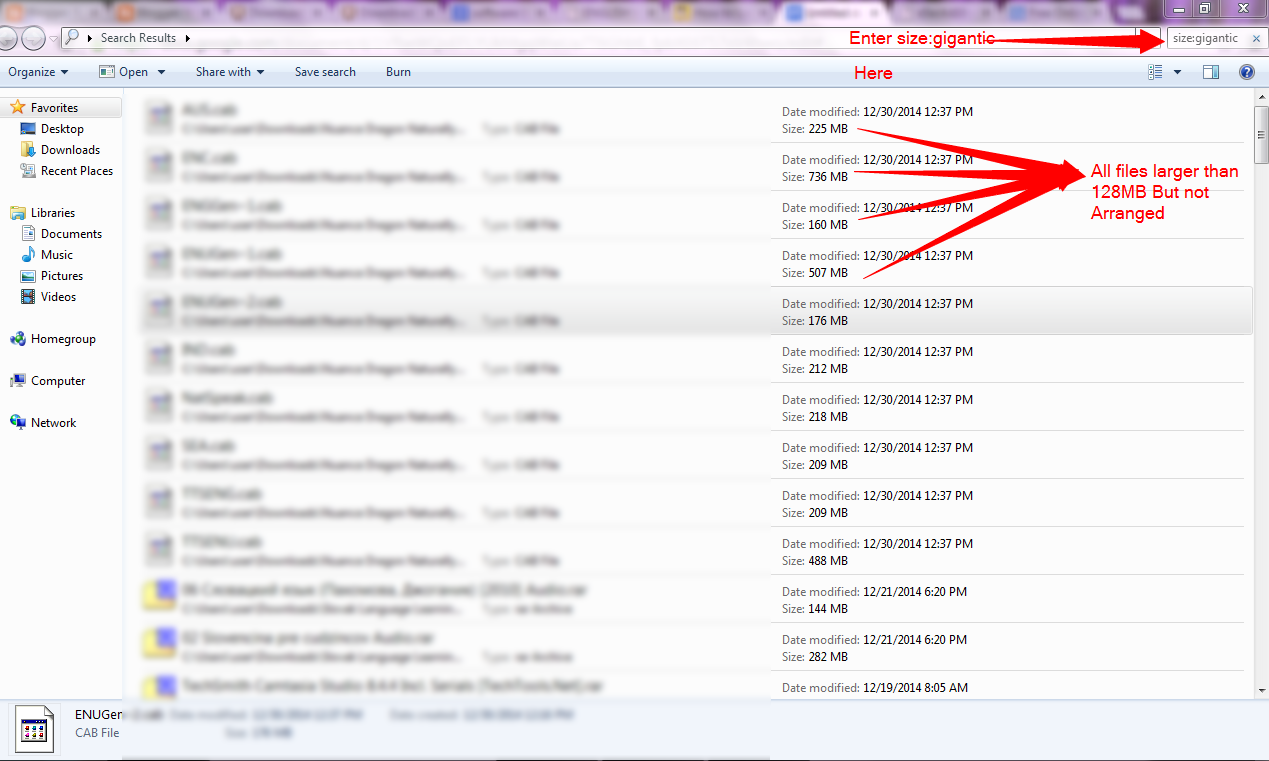
-
Now all the files larger than 128MB are returned but they are completely random.To start sorting the list right-click in the window and choose Sort By—>Size.
-
If you didn’t get the search results bigger than 128MB check that you have not inserted a period(.) If you have remove it.For confirming that you entered correctly you can see that the text in the search box has become blue.
-
To get more file sizes click the search box and you will see a list of search command terms(size:zero for file with 0 kb)
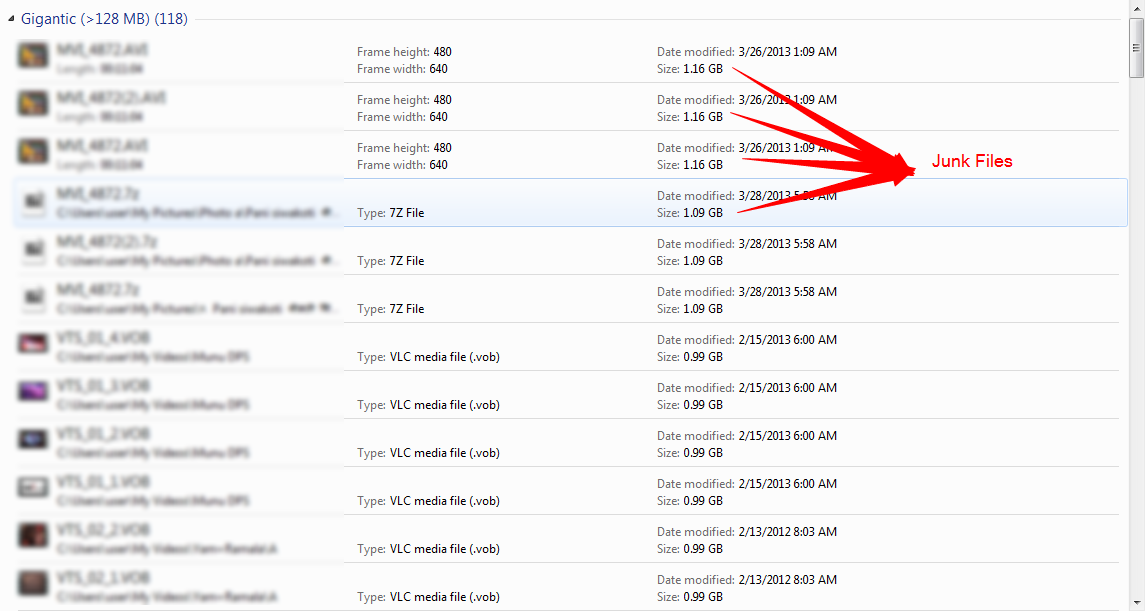
-
Search the search results(pun not intended) to find those junk files.
-
Rather than deleting every non-frequently used files,replace it with archived copy.
Archiving in this context means compressing the file with a high-compression rate software.
Open Windows Search window or press Win+F to launch Windows Search window.
In the Search box
Type size:gigantic.
Queries are returned with files larger than 128MB, which Microsoft believes is gigantic (Live in the present Microsoft).
Now all the files larger than 128MB are returned but they are completely random.To start sorting the list right-click in the window and choose Sort By—>Size.
If you didn’t get the search results bigger than 128MB check that you have not inserted a period(.) If you have remove it.For confirming that you entered correctly you can see that the text in the search box has become blue.
To get more file sizes click the search box and you will see a list of search command terms(size:zero for file with 0 kb)
Search the search results(pun not intended) to find those junk files.
Rather than deleting every non-frequently used files,replace it with archived copy.